More questions and answers!
This, from Blaquesaber:
If we find zip files containing stuff meant for other 3d software which ones can Daz accept? What file types? Do they all unzip and install the same?
DAZ Studio is at it’s happiest with Poser-format files. To use those, unzip the archive and you should find a Runtime folder inside. Just copy that into your Program Files/DAZ Studio/content folder. You’ll see a Runtime folder already there – it’s ok to tell it to overwrite as it’s not actually overwriting, but adding new stuff. You can add content in this way while DAZ Studio is still running too, and it’ll automatically update the content list for you. Which is nice.
DAZ Studio will work with Poser-ready figures, props, poses and lights – though they’ll come in with the Shadow Maps disabled by default. DAZ Studio doesn’t work with Poser’s dynamic hair or clothing (yet!), but that makes up a tiny minority of the available goodies out there.
It will also import Lightwave or OBJ files too. OBJ is a standard(-ish) file format used by Vue, Maya and all of the “big” players in the 3D world. Use File->Import and navigate to the file you want to load in. It’s likely you’ll need to fiddle with the Scale dial in the Parameters tab when it’s imported, but the content should come in just fine. Some OBJs don’t store their texture-data correctly (or at all), so you may need to load in and fiddle with the textures in the Surfaces tab once it’s in too. My recommendation is aim for DAz Studio-specific files first, Poser second, then use OBJs and the rest only if there’s something you’re willing to invest the time in importing properly.
Eric Maziade asked what do do if content doesn’t appear in your Contents tab after having trouble finding Michael 4 after installation.
DAZ Studio confusingly offers two choices when it comes to organizing your content – either sorted into categories (People, Animals, etc) or organized in folder order as they’re stored under the Runtime folder. Categorised is good if you’ve a tidy mind and don’t mind sorting all of the items out by hand, but if (like me) you’re a human being, switch to Folder view and all should be well.
Do do this: In the Contents tab, click the little triangle in the top righthand corner and select “View Folders as List”.
If that doesn’t work (unlikely, but I’ve seen it happen) you’ll need to tell DAZ Studio to treat your content folder like a Poser runtime folder. Only do this is the above doesn’t work!
Go to Edit->Preferences and go into the Directories tab.
In there, choose “Poser content directories” from the dropdown, then click “Add..” and select C:/Program Files/DAZ Studio/content.
Press Accept, and this will display all of the content you’ve added into your DAZ Studio runtime folder as it’s sorted on the hard disk. Hopefully, you should then see Michael 4 under the content folder, in Figures->DAZ People.
Hope that helps!
Next: Let’s build a superhero!
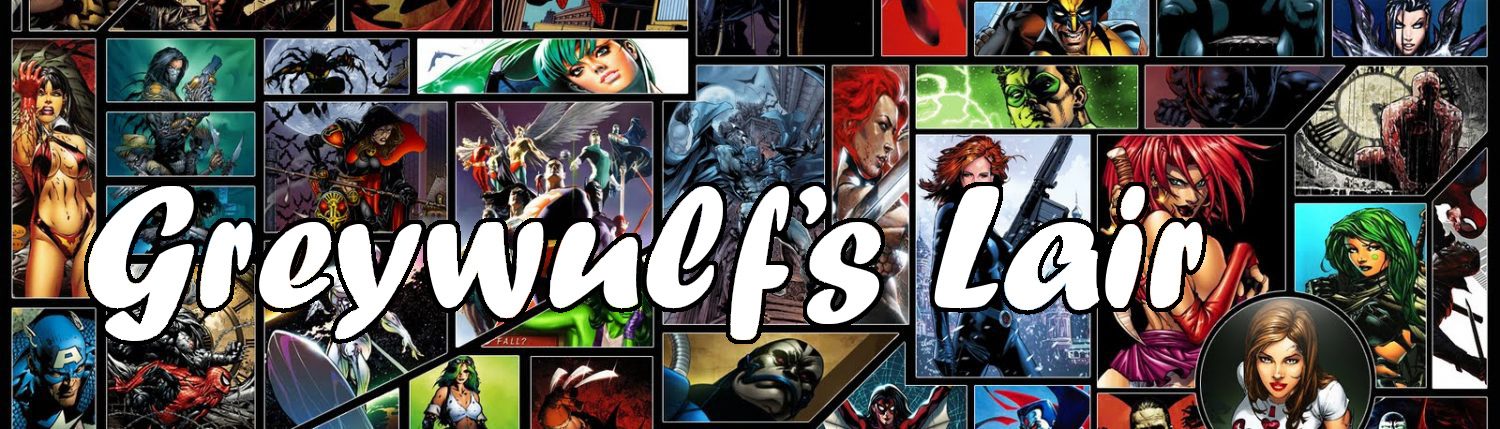



Hey, thanks for answering my question
“it’s ok to tell it to overwrite as it’s not actually overwriting, but adding new stuff.”
On Mac OS X, the OS doesn’t merge the contents, but replaces the existing folder with the new. Don’t follow the instructions.
I know of several ways around this:
• use FileMerge (you’ll need to install XCode);
• use an ftp client to ftp to your own Mac;
• use a file management utility such as DeltaWalker;
• use a backup utility such as ChronoSync;
• use ditto in terminal (this is the way I do it—it’s free and lets me install multiple Runtimes in one go).
Cheers.
@Ælfric Thanks for the clarification. Much appreciated!
Hi, I found your site searching for tutorials for Daz and have to say I really appreciate what you have done here as I have found no other source of information nearly as usable online. I do have a question about something in this post I just attempted to add the Moonfire – Coleen free shader to my daz library and I tried following your instructions about just placing it into the runtime folder but I obviously misunderstood something.
It placed it but it also erased all the other content I have. Is this because I am on a mac? I will have to reinstall the content I bought obviously but is there any simple way I can insure I am doing it correctly?
I am not a programer I am actually a traditionally trained illustrator that pretty much does all his work digitally now. I would really like to make use of this cool program but so far I have wasted a ton of hours on it with nothing really to show for it…
Any help or advice greatly appreciated.
D
See my post two above yours.