Genesis is the latest award-winning figure from the nice people at DAZ3d. The Base figure comes bundled with DAZ Studio Standard Edition along with a decent selection of clothes and poses to get started. That’s a brilliant 3d rendering application, figures, clothes, poses, morphs, scenery and even a dragon, all for free! What are you waiting for? Go get it. I’ll wait.
What we’re going to look at today is just one aspect of Genesis: the morphs. Base figures traditionally come with no (or very few) morphs to begin with meaning if you want to change the body or face shape, you’re out of luck until you’ve purchased a morph expansion pack.
Not so with Genesis. The Base figure includes a healthy selection of morphs out of the box, and you only really need to get a morph pack (such as Genesis Evolution) if you’re ready to move on and want additional flexibility.
Let’s take a walk through some of the key morphs provided with Genesis Base and see just how far we can push them.
When Genesis loads into a scene, it looks like this.
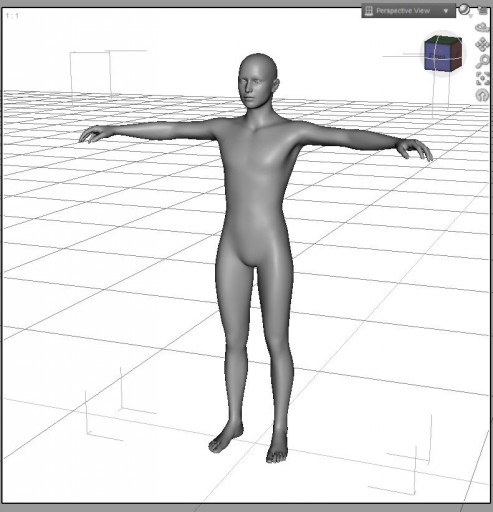 By default, Genesis as an androgynous. This is one of the key strengths of the figure – it can be either male or female (or Gorilla, or Troll, or……) and any clothes will automatically fit and adapt to the shape. When first loaded, the zeroed figure is a blank slate.
By default, Genesis as an androgynous. This is one of the key strengths of the figure – it can be either male or female (or Gorilla, or Troll, or……) and any clothes will automatically fit and adapt to the shape. When first loaded, the zeroed figure is a blank slate.
You can find the morph dials in the Parameters tab under the Actor section. Morphs are grouped into related themes: Female, Head, Lower Body, Male, Universal and Upper Body. As you might expect, Universal morphs affect the whole figure, Male and Female contain morphs to change the figure’s sex (just one of each, for now), Upper and Lower Body morphs relate to arms and torso or legs and hips, and Head changes….. you’re ahead of me, right?
 Morph dials go from 0 to 1 (but we’ll change that shortly) where 0 is ‘off” and 1 is “on”. You can also set them anywhere in between – if you want a figure that looks muscular, but not excessively so, for example, you could set the Bodybuilder dial to 0.3.
Morph dials go from 0 to 1 (but we’ll change that shortly) where 0 is ‘off” and 1 is “on”. You can also set them anywhere in between – if you want a figure that looks muscular, but not excessively so, for example, you could set the Bodybuilder dial to 0.3.
Walking through the key dials, setting the Female dial to 1 gets us this:
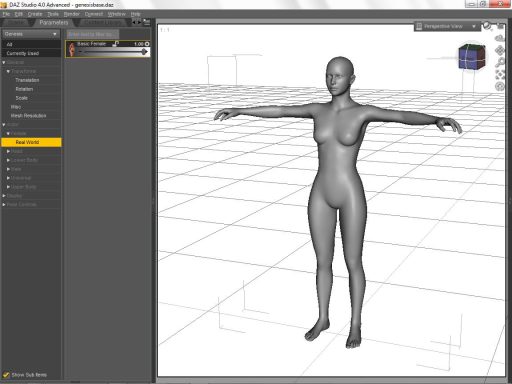 We got boobies! Note that the Female morph alters both the body and the head shape. Now our Genesis is definitely female, but she’s not particularly curvy. We’ll fix that later.
We got boobies! Note that the Female morph alters both the body and the head shape. Now our Genesis is definitely female, but she’s not particularly curvy. We’ll fix that later.
Likewise, the Male morph expands the chest and neck proportions and gives our character a more masculine head shape.
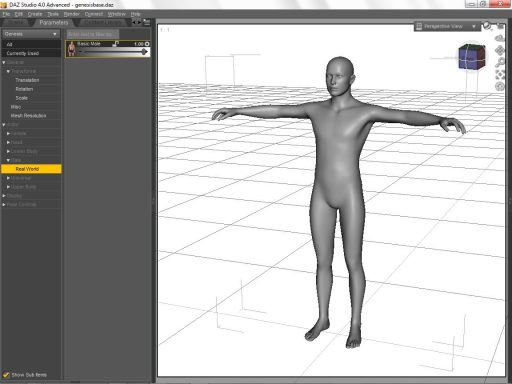 Yeah, I know. A certain vital something is missing. Genesis is dickless! That’s actually a good thing (or us, not for him) as it makes fitting clothes a darned sight easier. There is a free Genesis Bulge morph if you want lumps in all the right places as well as add-on penises if you’re rendering nudes.
Yeah, I know. A certain vital something is missing. Genesis is dickless! That’s actually a good thing (or us, not for him) as it makes fitting clothes a darned sight easier. There is a free Genesis Bulge morph if you want lumps in all the right places as well as add-on penises if you’re rendering nudes.
Moving on, and the next dial worth mentioning is the Child morph in the Universal tab. Set it to 1 and you have a three-year old toddler. Set it anywhere along the dial and you can create anything from a teenager down. Combine the Female dial with Child set around 0.15 to get a teenage girl, for example.
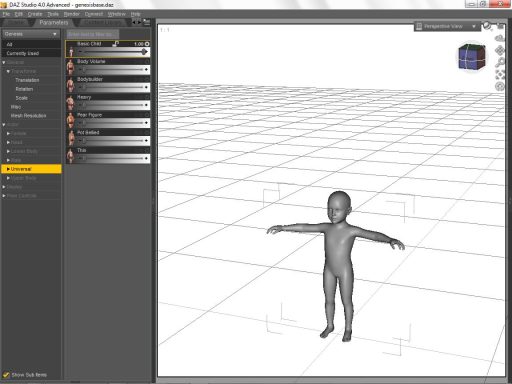 If, like me, you’re into Fantasy gaming then the next dial is likely to get a lot of use – the Bodybuilder morph. This puts muscles onto your Genesis character. Set it to 1 and you get this guy:
If, like me, you’re into Fantasy gaming then the next dial is likely to get a lot of use – the Bodybuilder morph. This puts muscles onto your Genesis character. Set it to 1 and you get this guy:
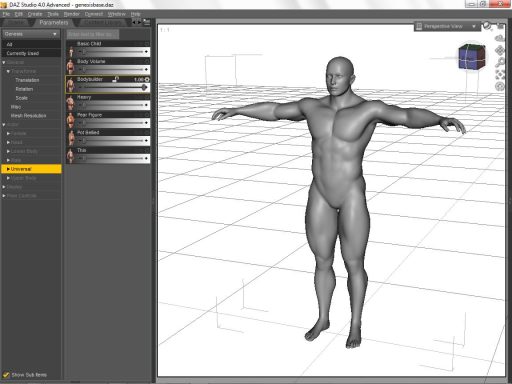 Likewise, if you want a female barbarian, set both Female and Bodybuilder to 1, and…
Likewise, if you want a female barbarian, set both Female and Bodybuilder to 1, and…
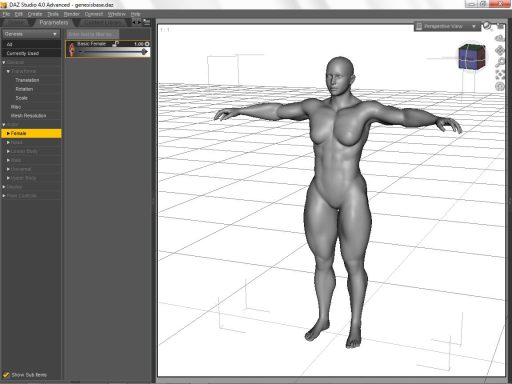 She’s strong all right, but still lacks the stereotypical curves. We’re coming to that!
She’s strong all right, but still lacks the stereotypical curves. We’re coming to that!
It’s rare I’ll use dials set to 1. The real power of Genesis is that you can sculpt exactly the character you want by setting the dials anywhere along the scale. For example, if you want a character who is fit and agile (STR 14, DEX 16 in Dungeons & Dragons terms) then you can create something like this, all using nothing more than the Base morphs.
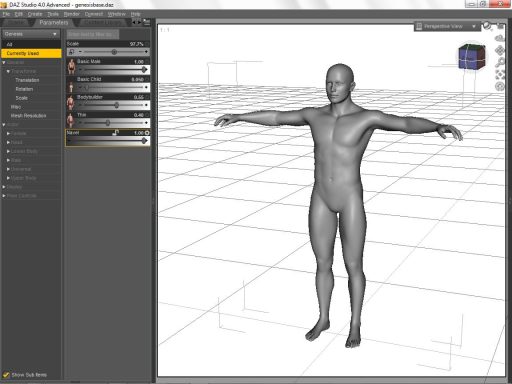 The scale of the figure has automatically changed due to the Child morph – just setting to 0.05 makes a shorter, more youthful figure.
The scale of the figure has automatically changed due to the Child morph – just setting to 0.05 makes a shorter, more youthful figure.
Switching the figure above from Male to Female gives you this:
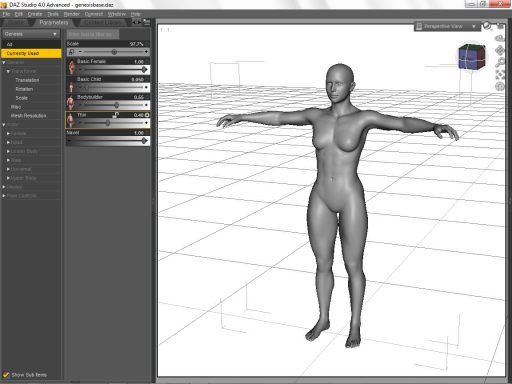 That’s not bad, but what if you want something more…. well, feminine?
That’s not bad, but what if you want something more…. well, feminine?
The trick it to tell DAZ Studio to ignore the limits of the dials so that rather than being able to choose between 0 or 1 (or any value in between) you can set the value to .25, 176, -14, -1.2 or any other number you want. Values beyond +2 or -2 but will possibly “break” the figure but sometimes they can produce exactly the effect you’re looking for. It’s fun to experiment!
Right-click on the little cog beside the Parameter you want to ignore limits (in this case, Basic Female) and select Parameter Settings.
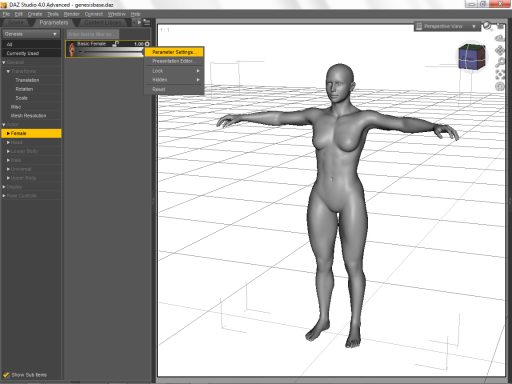 Click to change Respect Limits: Yes to No, then hit Accept.
Click to change Respect Limits: Yes to No, then hit Accept.
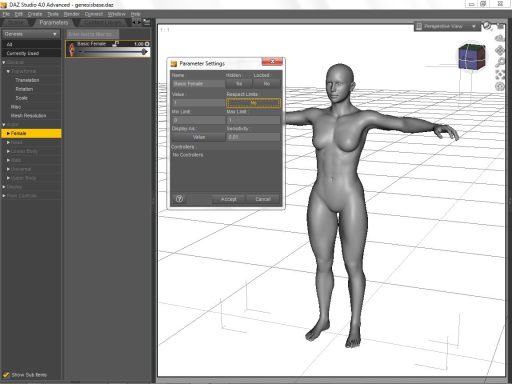 Now we can set Basic Female to any value we choose. Here’s what our example heroine above looks like with the value set to 2. As this makes the head shape effectively 2 as well, I have dialed it back by -1 on the head so that the head isn’t affected.
Now we can set Basic Female to any value we choose. Here’s what our example heroine above looks like with the value set to 2. As this makes the head shape effectively 2 as well, I have dialed it back by -1 on the head so that the head isn’t affected.
I have barely even begun to scratch the surface of what can be achieved; the Propagating Scale dials allow you to resize individual body parts – meaning you could create fairly passable monsters using just the Base morphs alone, and the face and head morphs allow for a decent range of face options too.
The Evolution morphs greatly extend the customization potential of Genesis, but they also increase the load time too. It’s fun to fire up Genesis and see just what can be done with the Base morphs – and all for free!
Here’s a handful of body shapes, all created by messing with those Base morph dials, just to get your imagination sparking.
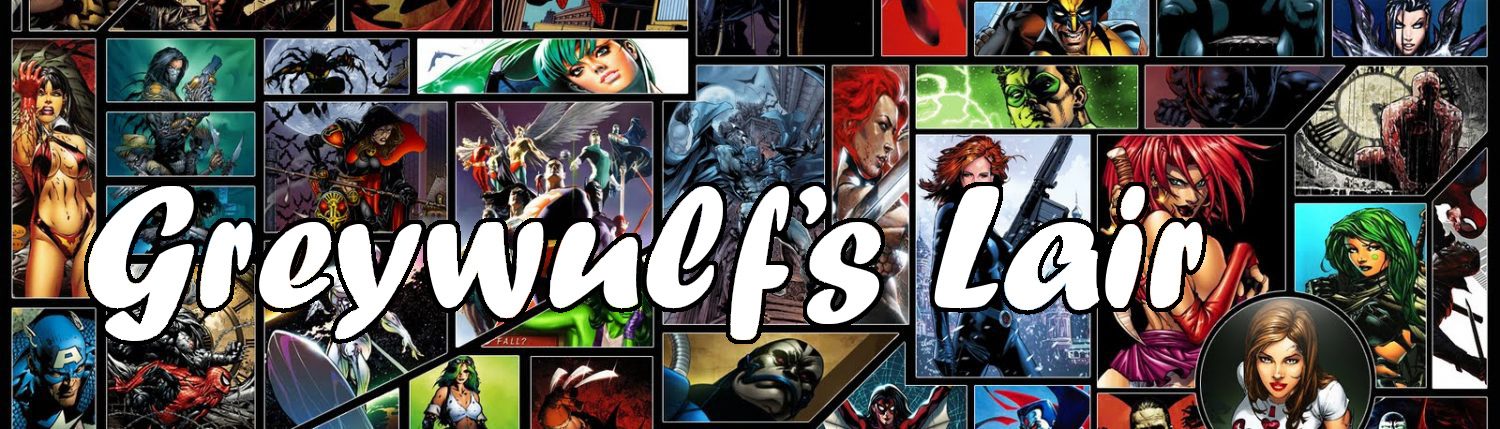
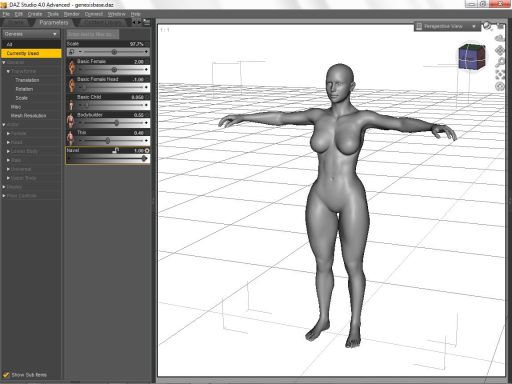
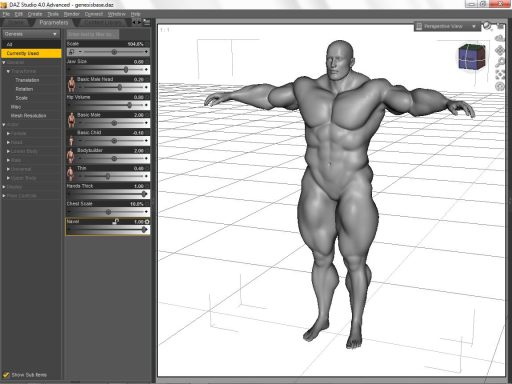
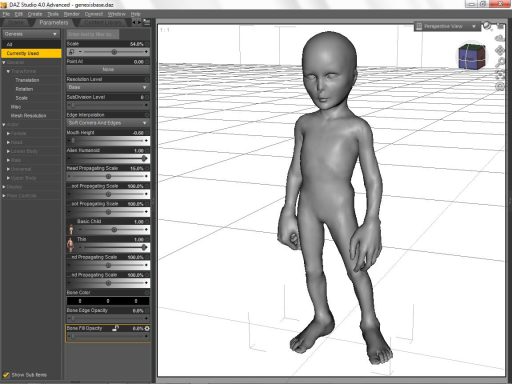
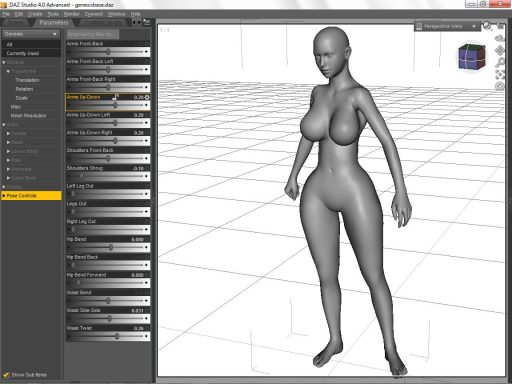

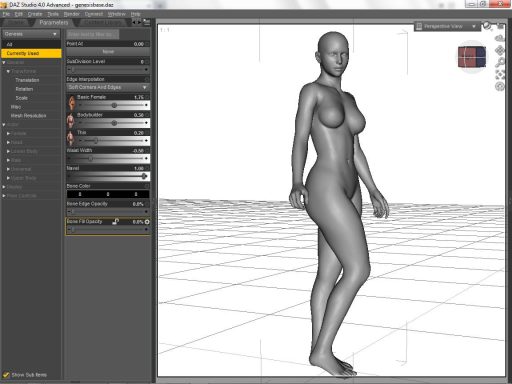



Great tutorial! I’d like to see more tutorials about Genesis figure. I’m stuck in DS4, I still use DS2.3 to make my characters and then open into Carrara.
Many things about daz studio I learned from your tutorials.
Thank you so much!