One of the (few) areas where Poser beats DAZ Studio hands down is its default light set. It is trivially easy in Poser to load a figure, add clothes and props, set a pose then hit Render and end up with something you’re likely to be happy with. With DAZ Studio each step is the same, but you will always need to add and adjust the lighting as a final stage. The default light set just doesn’t cut it, at all.
DAZ Studio default light setup. Not that great.
In a way, that’s a good thing as it means you have to stop and consider the lighting. But sometimes you just want to click Render and see something good appear before your eyes. It might be a finished image, but it’s more likely nothing more than a preview render so you can see how things are shaping up.
A default light set need to be two things: fast, and good enough. It needs to be fast because it is most likely going to be used for review purposes and all you want is a rapid render while you’re working, yet at the same time it needs to be good enough for those times when simply being good enough will do. Sometimes I just want a render of a new set of clothes, poses or a scene for reference purposes, and good enough is just that – good enough.
Ideally, a default light set should also be simple so that it can easily be fine tuned with minimal effort. The default Poser light set is made up of just three lights, and I’d say that’s the limit. The default “there are no lights” light set in DAZ Studio is just a single shadowless Distant Light, and that’s not enough.
I’ve been on a bit of a quest these past few weeks to create a light set for DAZ Studio that fits the bill; one that is fast to render, delivers good enough results yet is simple enough to adjust on the fly.
And by jove, I think I’ve got it.
Much better. Not perfect, but good enough.
Welcome to my new default.daz scene. I set up just the lights and backdrop, saved it then set it as the Default scene in the DAZ Studio Preferences (F2->select Scene tab). Whenever I hit CTRL-N, it loads up and I’m ready to play.
There are just four elements:
- the default Camera (of course)
- a Cyclorama backdrop that is pure white (easily replaced, and a good shadow catcher)
- a Distant Light at 30% intensity that casts no shadows
- a Spotlight from the top right (position 60,200,100, Xrot –20, Yrot 30) set to 70% intensity, Raytraced Shadows with 60% Shadow Softness
The Spotlight is the main thing, of course. This provides the shadows and therefore the depth to the images while the Distant Light is in place just to prevent the areas not covered by the Spotlight from blacking out. Between them they simulate a very simple photo studio setup that’s ideal for full length portraits – in other words, just what we need. The Spotlight is positioned to aim for a figure’s lower face but can easily by adjusted by looking through the Spotlight then using the Camera tools to position it accurately. Switch back to the Default Camera to position that, and you’re done.
Here’s a handful of images I created using just this default light setup. None of them will ever win awards – they’re just simple renders to see how different materials and textures work in this default scene.
Like I said. good enough.
‘Till next time!
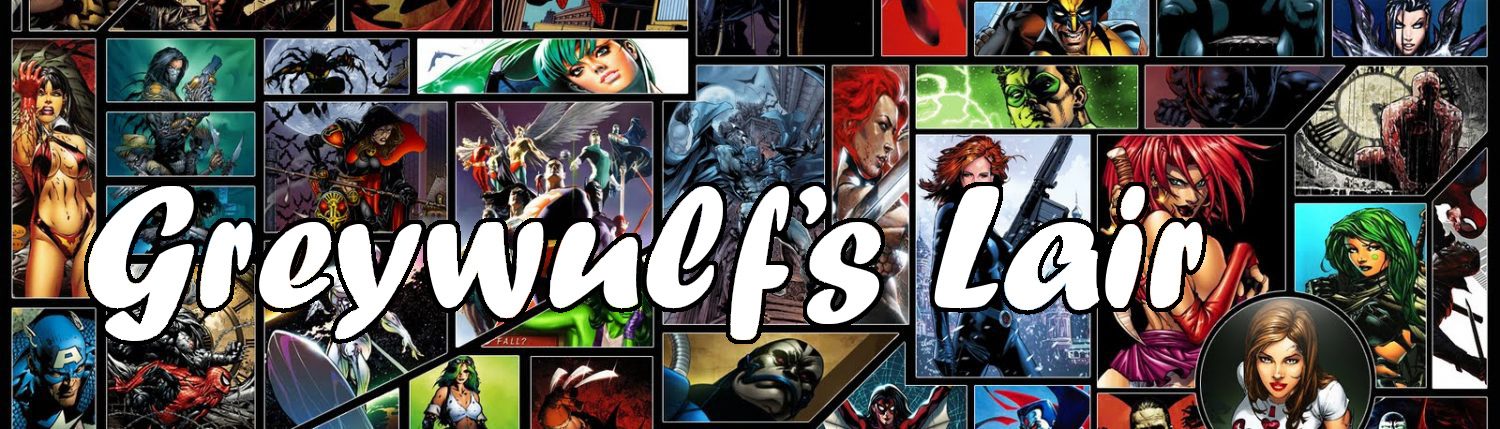













I’d prefer a 3 point lighting system. Left, right and backlight.
Agreed. That’s where the white cyclorama backdrop comes in – it reflects just enough light back into the scene to act as a backlight. Without it, you would almost certainly need a third light.
Good lightning setup, Greywulf. Just enough to add some noir. Not great for those of us that do comics.
and yes, Robin, a 3D Comic can take a whole day to render.
BTW, did you like the Beastman Race I’ve found?
Thank you so so SO much for all your tutorials, I’ve worked through the whole lot over the past week and I’ve finally got a good idea how the program works.
Your little tips of how to use daz and what good products to grab have been so useful.
As I’ve just about finished these – (and I’m still hoping for more if you have time! ) – can you recommend any other good tutorial websites?
Best wishes and thanks again,
Simon
Thanks!
There will be more tutorials in the future, but I’m rather stuck on what to cover next. If you have any requests, just ask.
The best source for DAz Studio tutorials (by far) is this thread over at the official DAZ3d forums.
Hope that helps!
A few suggestions – and I realise these might not be the most fun ones to write :D
1. Organising file content. tips/tricks. Keeping track of everything
2. Making a new character – how to save it and import it into a new scene.
3. Using props and backgrounds – tips for setting up a good shot
4. A more complex lighting tutorial – backlighting, spotlighting different parts of body. Use of colours in lighting.
5. Tips for posing characters or interacting characters with scenery
Thanks again for all your tutorials.
Using what you’ve taught me – and spending too much money – This is my first proper piccy.
http://www.mediafire.com/imageview.php?quickkey=6p5wo921ft2njyg
Any suggestions?
Simon
Just starting out with DAZ3D and trying to replicate my studio setup which is not working out so well. In particular I was going for hair / rimlighting the character with a spotlight from above/behind. However it looks like the spotlight implementation is rather simplistic with no decay and no scattering. So instead of having the hair lit, I end up with the hair not receiving any light and instead there’s a bright spotlight on the floor in front of the character. Next up: figuring out how the UeberArea light works.
I use these settings a lot. Thanks so much! What would you suggest for a backlight then if you don’t use the white backdrop (I make renders to replace ones in a text based game I play, so I save the renders as a .png so I can move them onto a standardized background. I don’t use a backdrop for that reason)?
Thank you, I’ve been searching for a way to get to grips with lighting in Daz, and this has gotten me started so easier than anything else I’ve seen.
One, perhaps silly question. You have positioning co-ordinates for the spot, is that the X,Y,Z Translation numbers.. or is there somewhere else to put in those numbers.
Yes, those numbers go into the X,Y and Z Translate entries in the Parameters tab. Your own preferences, of course, may differ :)
Thanks for the kind words!
Thank you for the response…
After having a play, and taking the plunge for adding a second spot.. I got this
http://i168.photobucket.com/albums/u190/DarkeStryke/Render4.png
Which certainly wouldn’t have happened for a long, long time without stumbling across your site. So.. a big thank you for it, and I’m going to be studying a lot more
Hey that looks great! Glad my ramblings helped you get started.
Hope you have as much fun messing in DAZ Studio as I do :)