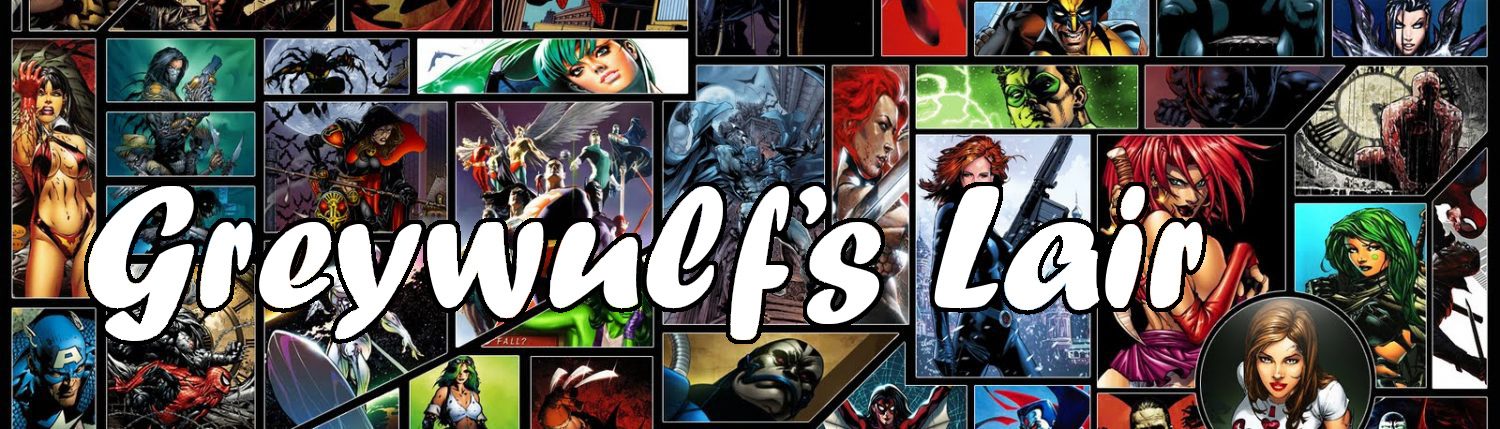Here’s a quick show’n’tell before the next big tutorial where we create a complete superhero scene. This time, we’re going to look at what a difference just one single light can make to an image.
Here’s my starting scene:
This is the included Vicky 4.2 EZ model with a touch of muscle, the included Glamour Hair, shorts and top and a white Environment backcloth. The pose is from the excellent freebie Dance pose set by nikisatez (check out the Limitless pose sets in her Portfolio too – you can never have too many poses!). In other words – I’m just using what’s provided with a clean DAZ Studio install, plus one free pose set.
That’s the render with the default DAZ Studio ‘no lights’ setup. It’s ok, but….. well, it’s a bit flat. Let’s add a light.
Go to Create->New Distant Light… and hit Accept. That’s things brightened up a bit!
Even though this is the included V4.2 sample resolution skin texture from Pose->DAZ’s Victoria 4->MATerials Sample-Res->!All_Natural_NG_QS (ie, it’s very low resolution) it takes the light very well, and the scene looks much better.
But it can be improved even further. Y’see, adding just that single light to the scene has given us something special. It’s given us control.
Select the Distant Light in the Scenes tab, then in the Parameters tab you’ve got all sorts of control over how that light behaves. We could change the colour, make it cast a Shadow, or a whole host of other things. For example…….
Delete the white backcloth and add pretty sunset background image instead (Edit->Backdrop or press the icon that looks like a sun-and-mountains). In the Parameters tab set the Illumination to Specular Only and colour to orange, and this is the result:
I’ll repeat again; this is included content, one light, a free pose set and about 10 minutes setup and render time. See why I love DAZ Studio yet?
Till next time!
UPDATE: Oh, I almost forget. The other thing you can do with a single light is turn it off! Drop a Distant Light in a scene, add your figures, pose ’em then set the Illumination from the light to Off, CTRL-R to Render and………..