Following on from Part Four (well, duh!), we’re looking at the Parameters tab in DAZ Studio. It’s the place there all the scary numbers hide meaning it’s where you need to be if you want to move, resize, transform or otherwise get down and dirty with your 3d objects.
So far, we’ve looked at the top half of the tab which controls moving, rotating and resizing your figures. So far, so straightforward. After that there’s a short Misc section. For now, the most important part of this section is the drop-down labeled “Fit to”. You’ll use this to fit clothes to figures, a lot. Select the clothing in the Scenes tab, hop to Parameters and select your figure in the “Fit to” box. There. Done.
Fire up Victoria 4.2 EZ (Content->Figures->DAZ People, remember) and check out the bottom of the parameters dial. This is the Morphs section of the parameters tab which can be different for each and every object or figure, depending on what’s provided. Some come with no Morphs, while others with more options than you’ll know what to do with. Most Base figures are provided with no Morphs by default (this is the case with Michael 4), but for the free Vicky 4 model that comes with DAZ Studio, DAZ3d have generously provided a few to get you started. Beyond that, Morph packs cost money. A set of Vicky or Michael Morphs costs around $30 each. It’s better value to buy them as part of a bundle. The Michael 4 Complete bundle, for example, includes Morphs++, Hair, clothes and a texture set for $49.95 – much less than buying the items individually.
Character morphs aren’t necessary to buy or use at all, but they do provide a means to totally customise your character and make it unique. Many items of clothing and hair also include morph dials which help control the movement and look of the object – perfect when you want the clothes or hair to look “just right”. Glamour Hair (provided as a part of the free content with DAZ Studio) has a surprising number of shape and styling Morphs, for example.
Back to Victoria 4.2 EZ, and here’s a quick breakdown of the provided Morphs. Set the Bodybuilder morph to 1, and she gets a serious tone-up……..
If you want her younger or thinner, set Thin to 1.
And Fat Vicky is only a Heavy Morph away.
What’s great is that you can mix-and-match the Morph dials, using fractional values to get exactly the look you desire. For example, setting Bodybuilder = 0.6, Thin=0.3 and Heavy = 0.2 give us this body shape.
It’s possible to “break” the dials too, within Limits (though even these can be turned off). Here’s Vicky the Barbarian with the dials set to Bodybuilder = 2, Thin = -1 and Heavy = -0.2. Ouch.
As you can see, at this level the clothing tends to start to cause poke-through. Dealing with that is a whole other tutorial for another time though.
Finally, Victoria 4.2 has an included Male Morph as a Scaled or Unscaled option. The first one resizes the figure to Male height and width, while the other one…. doesn’t. Generally speaking, it’s easier to fit clothing to the Unscaled model, so that’s the one to use. If Vicky is the only figure you’ve got, s/he makes quite a passable male in a pinch. There’s also a number of Male face Morphs in the Head – drill down in the Scenes tab to select the Head, then check the Parameters dial. The head shapes are called John, Paul and George. No Ringo, though.
These dials are all present in the full Victoria 4.2 Morph++ pack along with around 100-odd others that allow you to fine-tune the figure even further. Every character will have Morph dials that operate in a similar fashion so it’s worth experimenting with a “simpler” figure like Vicky 4.2 EZ before tackling other figures.
Next time: I show you how to create this image from start to finish and introduce the iconic Manga morph-complete free figure: Aiko 3!
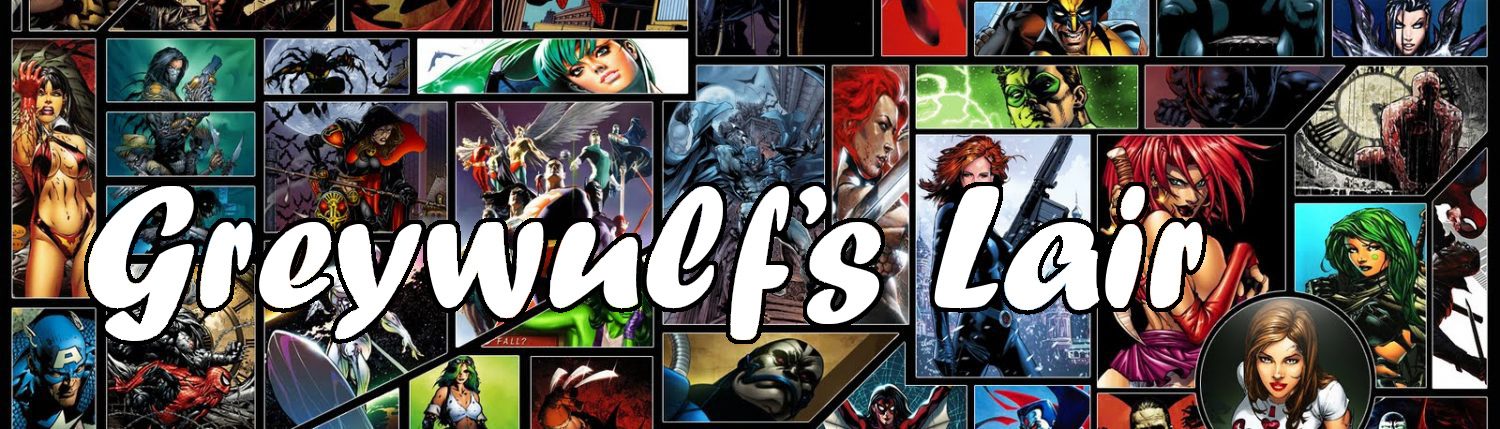
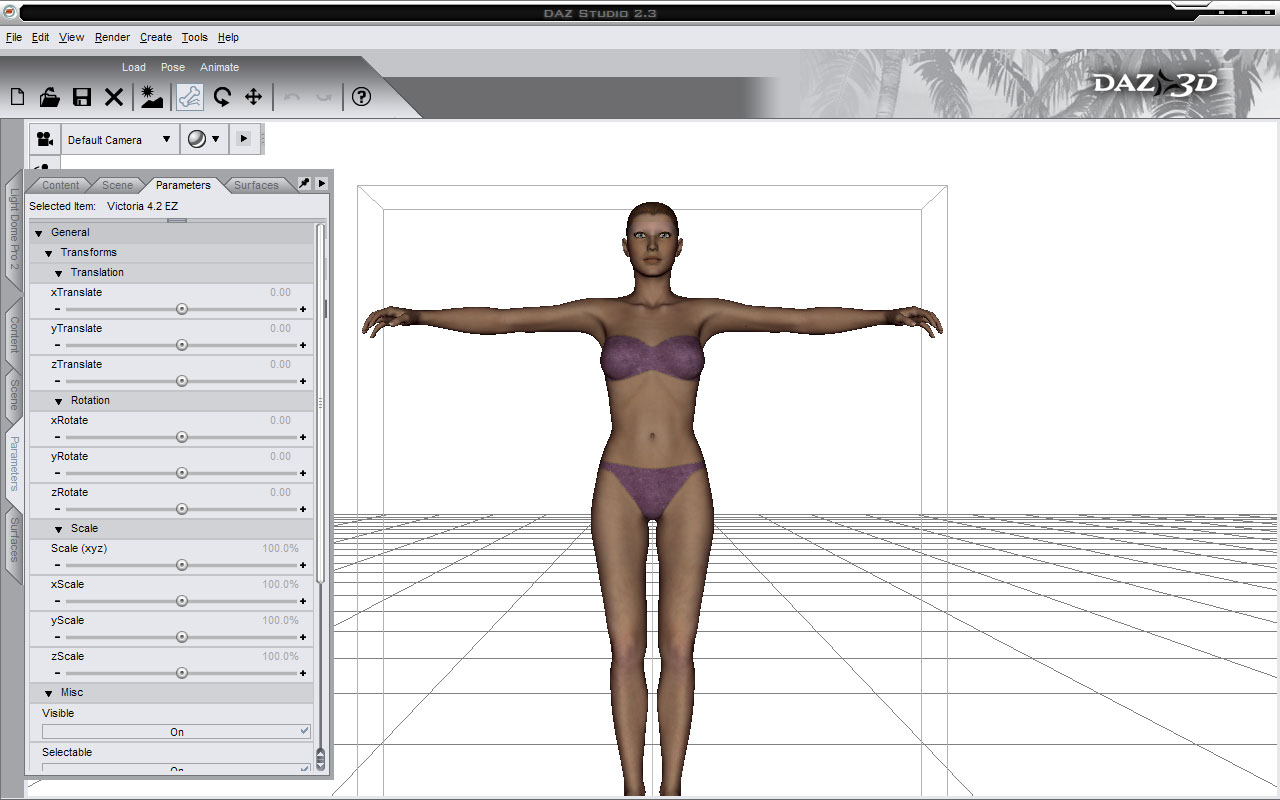
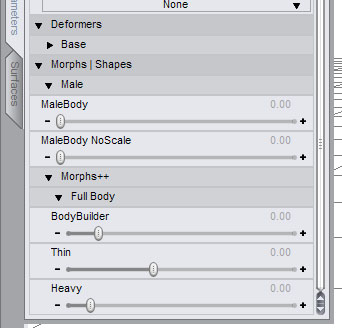
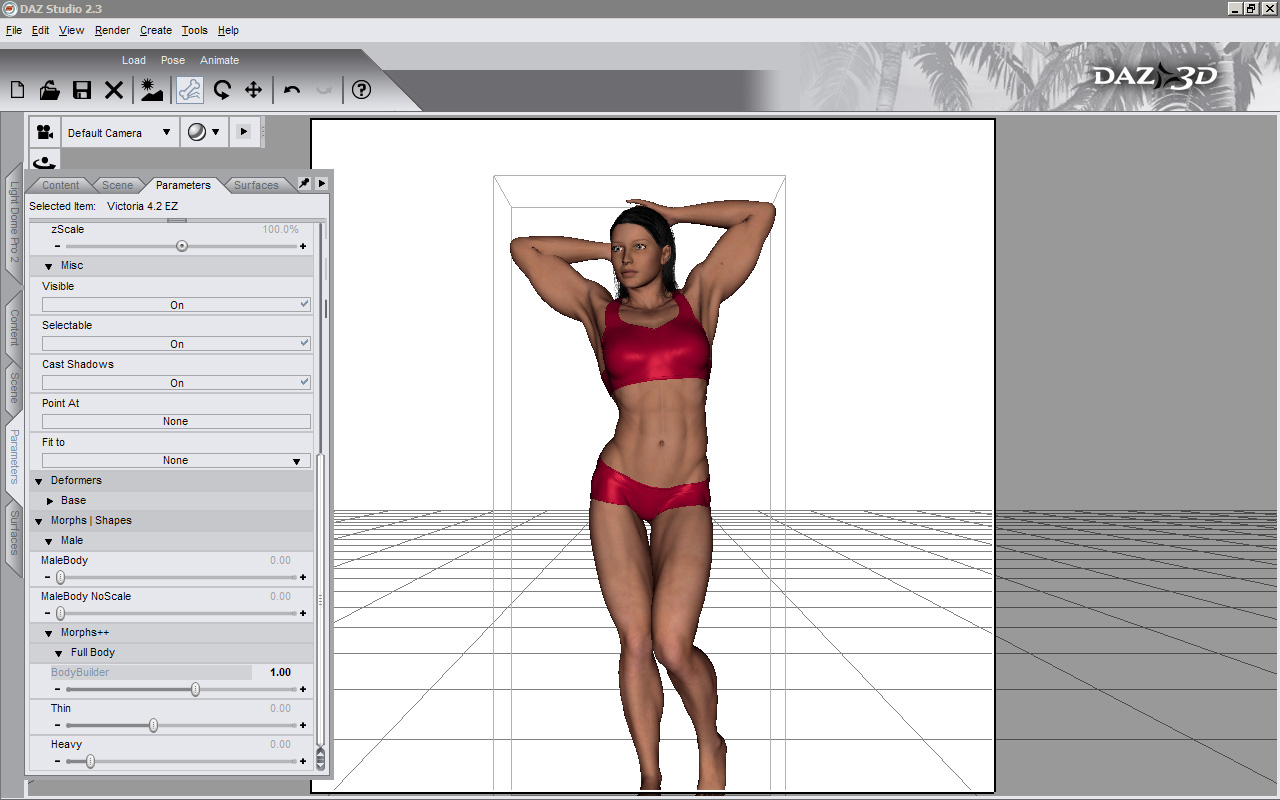
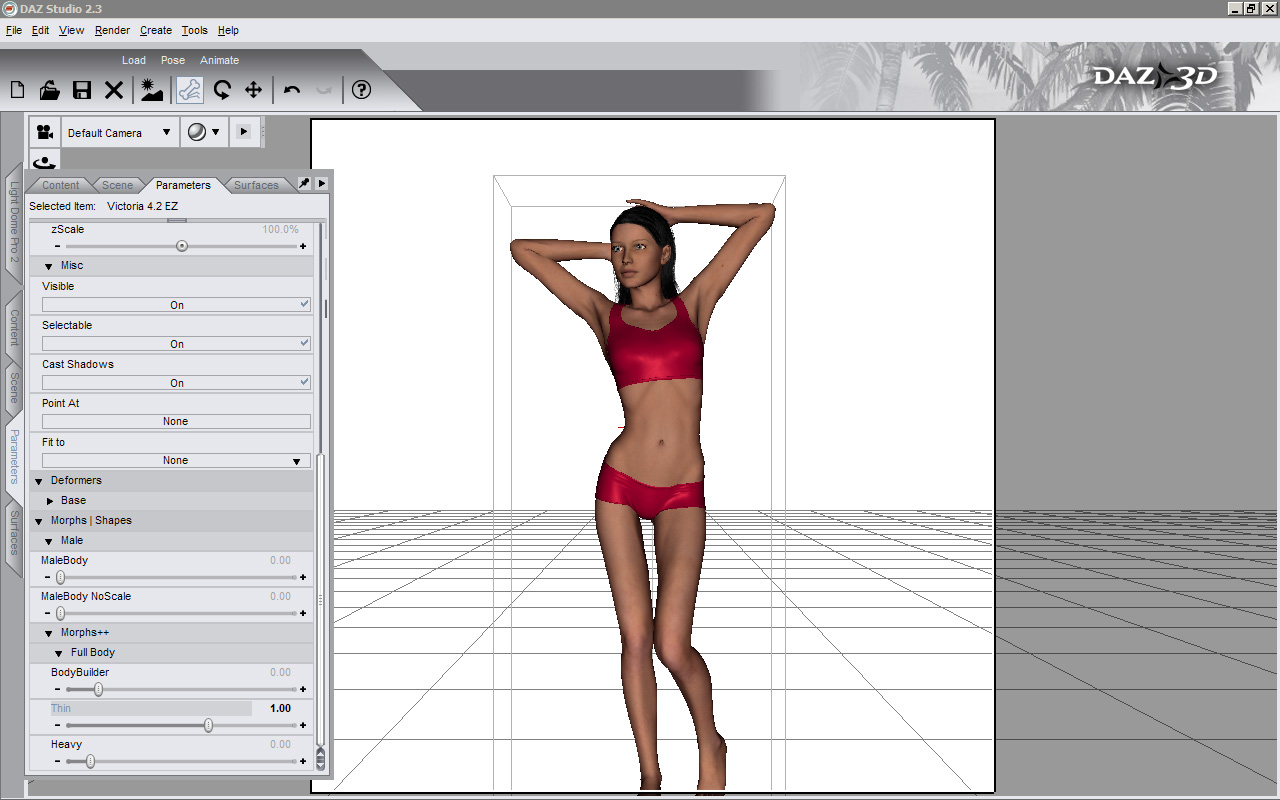
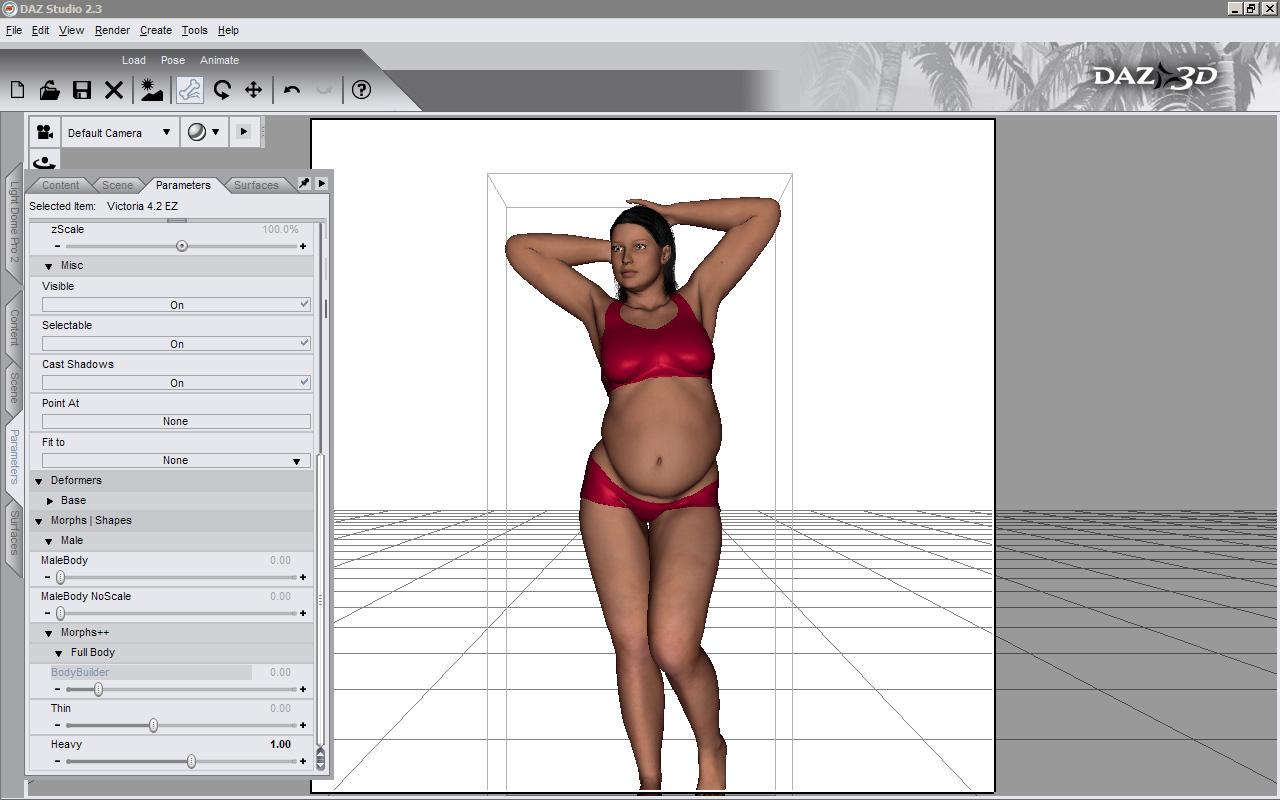
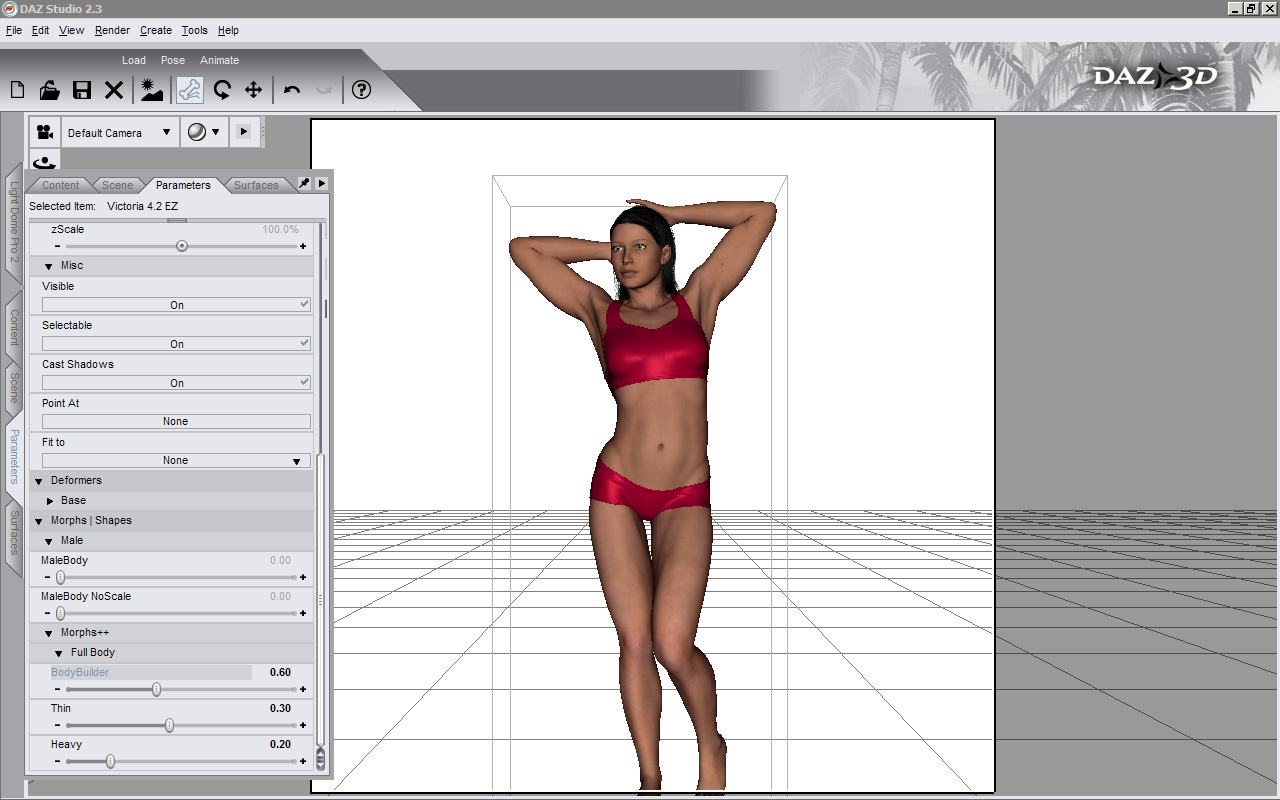
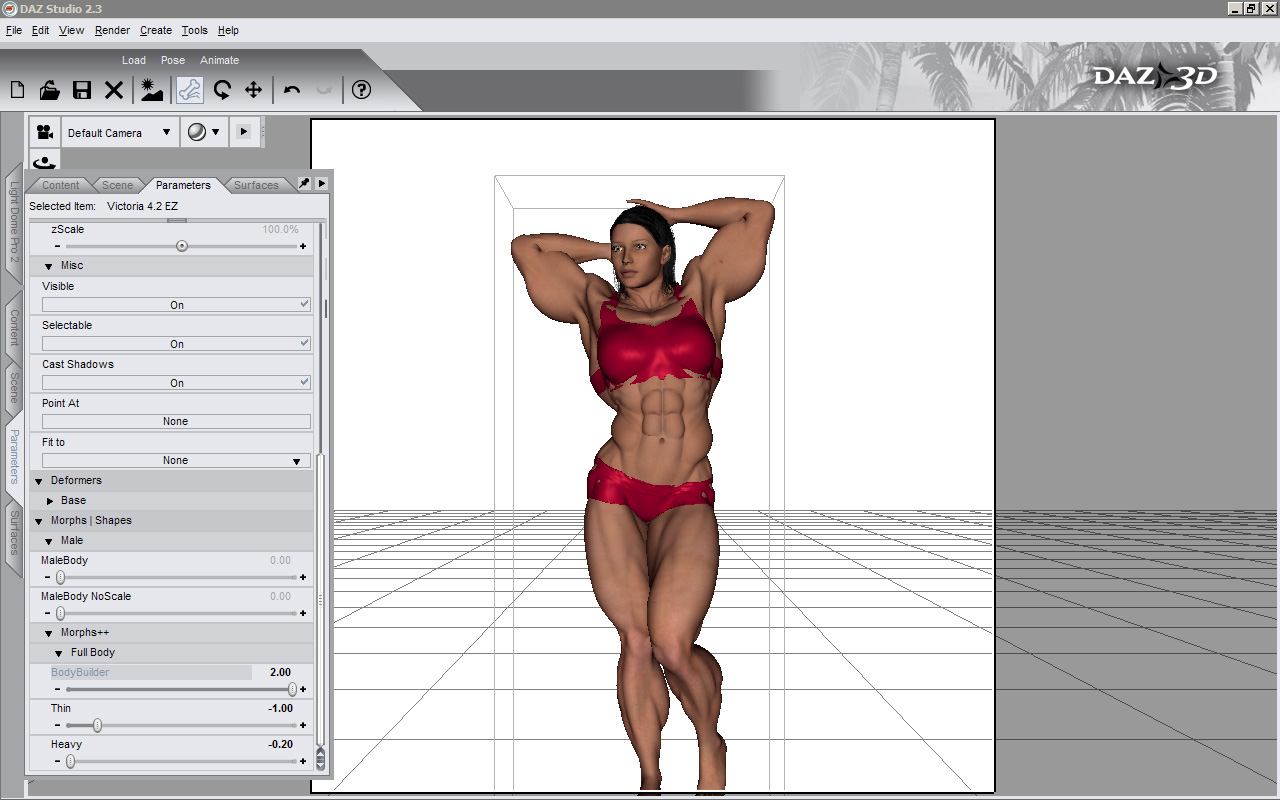





I’m looking forward to the next chapter…thanks so much.
@Blaquesaber Thanks. Should be up in the next day or two, time permitting.
I have a problem in that the hair parameters seem to go off of Victoria’s head. Shortening the hair makes her go bald for instance. Will you tell me more about how to just get it to change?
I’m working only with Victoria 4.2 until I get good enough. I still will be fun to goof around with Aiko.
Definitely waiting for your next installment!
By the By, I’ve been working with the V4 bodysuit and morphs++. They seem to be better to work with than the complete packages that don’t offer much more, since I already have Victoria 4.2.
@Blue Flame The complete packages also includes V4 Basicwear, Aramseda Hair and higher-resolution textures. Given that V4.2 Complete is on sale for $30 right now and the (excellent) hair alone is $25, it’s ell worth the money even if you’ve already got Morphs++.
Incidentally, the putting BasicWear over the bodysuit is a great way to create superhero outfits :D
I’m not sure what you mean about the hair. Which hair do you mean and what parameters are you changing?
Thanks for the feedback. There’s lots more of my tutorials to plough through – check out the tutorial tag.
Ahhh. Higher resolution good.
Thank you for your quick responses as well! :-]
As for the hair, somewhere in here there are two options one of them being “hair bun” As you can easily guess, I can’t find it now