If you’d like to know how to make 3d renders much like the ones I churn out (and, hopefully, better!), you’ve come to the right place. Starting today I’m going to run a series which starts right at the beginning with how to set up and install DAZ Studio and takes you right through to advanced lighting, tips and tricks.
DAZ Studio is a free application for Windows and Macs (no Linux version – yet! – though it does work under wine) which is used to create images using 3D models. Unlike 3d rendering apps such as Bryce, it is geared toward character-based renders rather than modelling vast sweeping landscapes – though it can do that too, if persuaded. Feature-wise it’s easily on a par with the Poser, and while it lacks some of Poser’s abilities (such as dynamic hair), it more that makes up for it with some tricks of it’s own. And all this for 100%, unrestricted, completely and utterly free! It’s creators, DAZ 3D offer the program for free because they profit from the sale of 3d models, poses, props and plugins, and hope that you’ll love DAZ Studio so much that you will want to buy lots of their fantastic content. There’s no obligation to buy, of course, though once you’re hooked…………
This is what the license agreement has to say. For once, it’s well worth reading:
The power of a single individual can be substantial. Great things can come to pass as a result of the power and good faith of a single person. By joining together, each one of us can help insure a bright future for this 3d community. DAZ strongly believes that by simply telling a friend or two about DAZ Studio and what can be done by combining this free program with any of the thousands of pieces of digital content available, the growth of the community can become exponential.
DAZ 3D has a made a commitment to keep the DAZ Studio core application free to the public for as long as possible. In order for this to be possible, DAZ relies on the revenues generated by the purchase of content available in the DAZ online store. The more people that purchase regularly from DAZ, the more development that can be subsidized and the longer the DAZ Studio core will remain free. For this reason, we ask that you agree to tell at least two other people about DAZ Studio and/or the DAZ website that don’t already know about www.daz3d.com. With your help, we can keep DAZ Studio free indefinitely.
You CAN make a difference!
I Agree to tell at least two people about DAZ Studio and/or www.daz3d.com that are not already aware of DAZ 3D.
So there you go. This is me, telling you.
To get started with this tutorial, you’re going to need three things:
- A computer with at least 750Mb free disk space, OpenGL 1.2 compliant graphics card and 512Mb RAM. Less will certainly suffice, but DAZ Studio complains if you’ve less than 500Mb free disk space when rendering, and it’s easy to fill a disk with 3d models. As with any graphic-intensive application, the more memory you have, the better, and 1Gb RAM is certainly more pleasuarable than 512Mb when it comes to render speed. Most modern graphics cards should work just fine, and while DAZ Studio says the minimum requirement is at least an Open GL 1.3 compliant card (such as an Nvidia card), the nasty S3 Unichrome in my little laptop works just fine anyhow. The best thing is to try it, and see!
- A copy of DAZ Studio. I recommend always grabbing the latest Beta version as this tends to be more stable (and, ironically, better supported) than the latest official release. DAZ 3D only launch a new official release rarely, while the Beta is continually updated and revised. To check the latest version, check out the top post in the DAZ Studio Discussion Forum; at the time of writing, it’s version 2.3.3.99, so that’s the one we’re going to be working with. As per that thread, here’s where you can grab the Beta versions. There’s two choices for each – the default, or the one with no content. Get the correct one, with content, as this includes a small set of models to start working with. Use the no content releases to update to the latest version when there’s a new release; the models you’ve already installed won’t be removed or overwritten. Honest.
- Some free time. Be warned. 3D rendering dilates time, and that 10 minutes you think you’ve spent posing a figure will actually eat up 3 hours of your life. But then, that’s computers for you, eh?
While we’re at it, let’s install the latest character from DAZ 3D too, just to show how it’s done. When you’ve downloaded DAZ Studio, head over to the page for Michael 4 Base, add him to your cart, sign up and download him for free. This is the Base model with no morphs, a (surprisingly good) basic texture set and a handful of poses – more than enough to get you started.
Once you’ve downloaded a copy of DAZ Studio (here’s the direct link for the PC version 2.3.3.99) and grabbed Michael 4, it’s time to install. Run through the DAZ Studio installer, then the Michael 4 Base one. All content from DAZ 3D comes with it’s own installer so it’s simple to add and (if you enable the uninstall option) remove content. Models, etc from other stores (such as Renderosity) don’t come with installers but it’s easy enough to unzip and add content manually. We’ll cover that another time.
Fire up DAZ Studio, and if all goes well you’ll be presented with something like this:
Press CTRL-R (ie, hold down the Control key and press R), and sit back. After a short while you’ll see your first render! Congratulations! If you want to save it for posterity, go to File->Save Last Render and save it as a .jpg image.
Next time we’ll take a walk around DAZ Studio’s interface, show you how to customize it to your liking and get started with Michael 4. See you there!
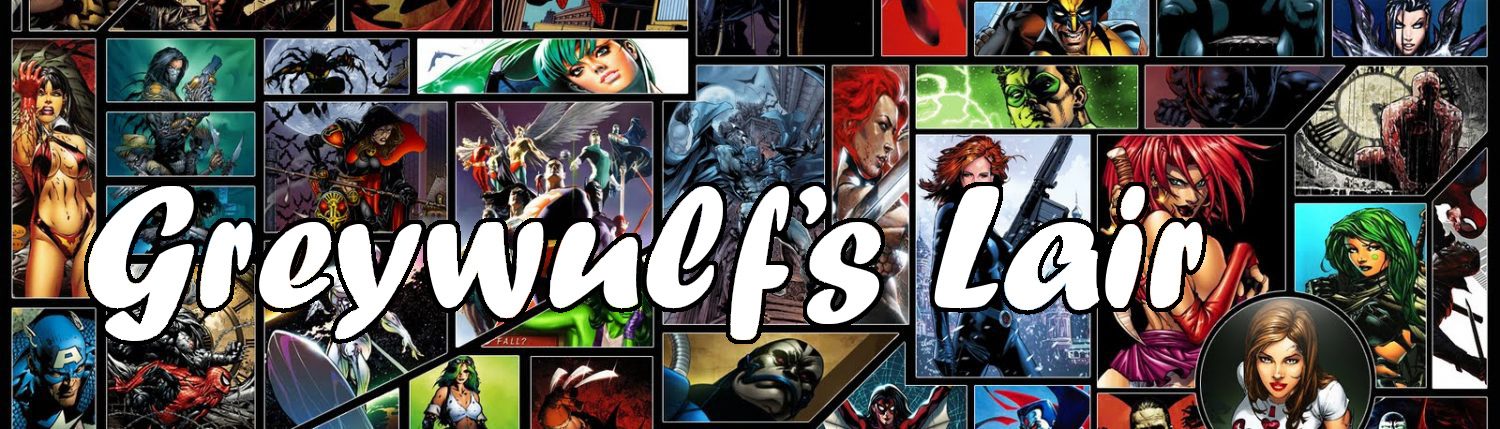




This is about as far as I got on my own. Looking forward to the next installment.
Stuarts last blog post..Book Review(s): The Long Price Quartet (in progress)
Cool. It’ll be up in a couple of days :D
is this completely free for os x, i downloaded another copy and it asked me for a key
@james Go to the DAZ Studio registration page and it’ll generate a serial number for you automatically.
Hope this helps!
Wow that was easy [once I found the registration link for the password]. If you’re just downloading its like this: Daz Studio / Software / Daz 3d / Registration. Looking forward to the fun
@Blaquesaber Welcome to the world of DAZ addiction :D I’ve tagged all of this series so you should be able to follow along here: http://greywulf.net/tag/tutorial/
I thought DAZ Studio provided a direct link to get the serial number during installation, but it’s been so long since I’ve done a completely fresh install I might have misremembered that bit. Thanks for posting up the route to find it.
thanks for the link greywolf, but it put me at the latest tutorial. I had to search the site a bit to get back to day one so I could start there.
and to Robin: thank you very very much for putting these tutorials up. I’ll be following along – from the first entry here – and hoping to get some decent artwork for myself.
@bob Many thanks, I’m glad you’re finding them useful. I have more planned, and if there’s anything in particular you’d like me to cover, just ask :D
If it works anythign like my install, you click register when it asks for the key, and it opens the website for you presenting you with a serial key.
Whenever i try to load the models it always say “This action requires an item within the scene to be selected” anyone know whats going on??
@Angelin This means that what you’re clicking is a Pose (something which changes the shape or texture of a model) rather than a Figure.
The error message is saying “You’ve asked me to change something, but not selected anything to change”.
If you can find your Figures folder, try double-clicking on an object in there instead. you might need to change the way your Content tab is displayed – click the little triangle in the top-right corner of it and select “View Folders as List”.
Hope that helps.
If you have any more problems, just ask! :D